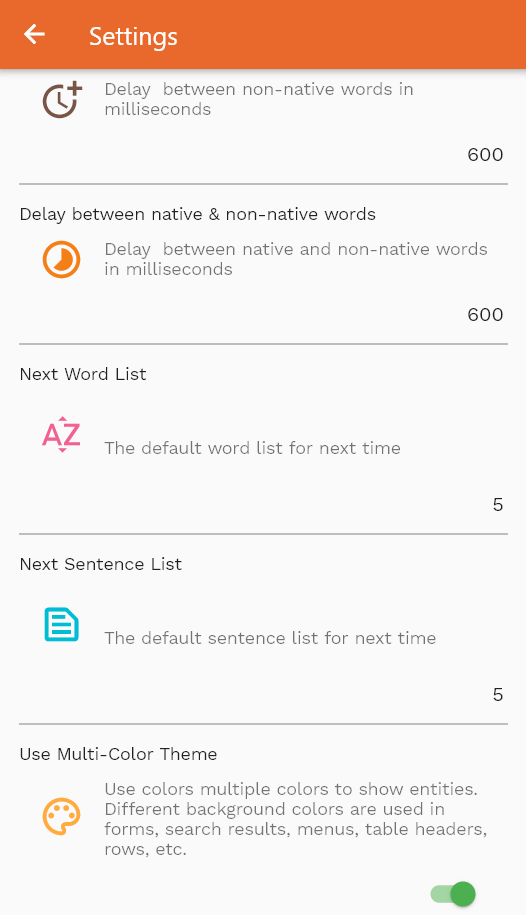Settings
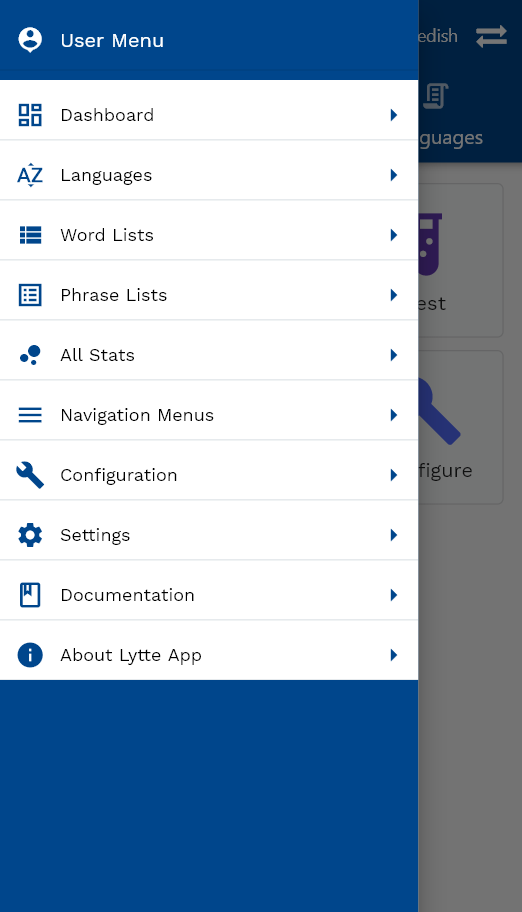
The settings screen shows various options that you can change to control various functionalities of the app. To navigate to the settings screen, click on UserMenu -> Settings
Theme
Theme controls the look and feel of the app user interface. To change the theme, select any theme name from the list of values. The app will refresh itself with the new color schemes and will tae you to the dashboard
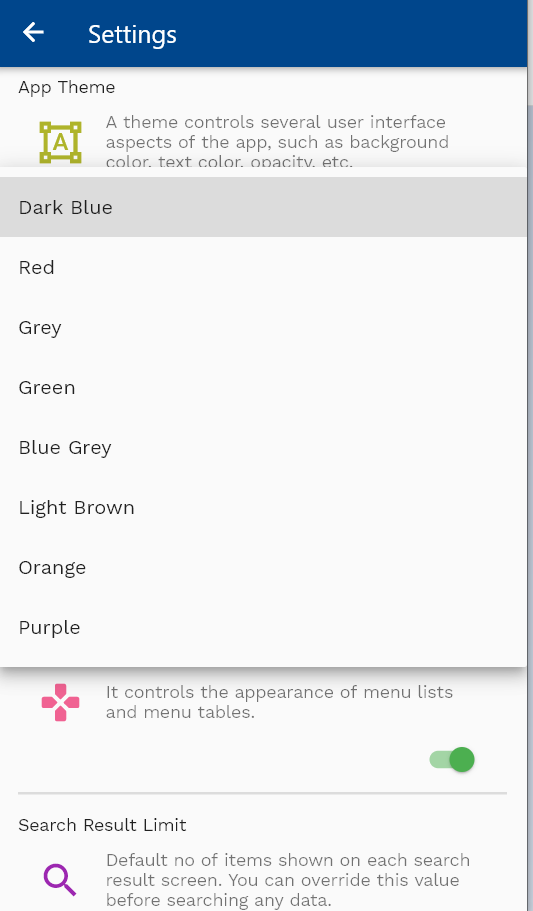
Language
You can select the language either from the settings screen or from the language screen. Use settings screen only if you have already enabled it using the language screen
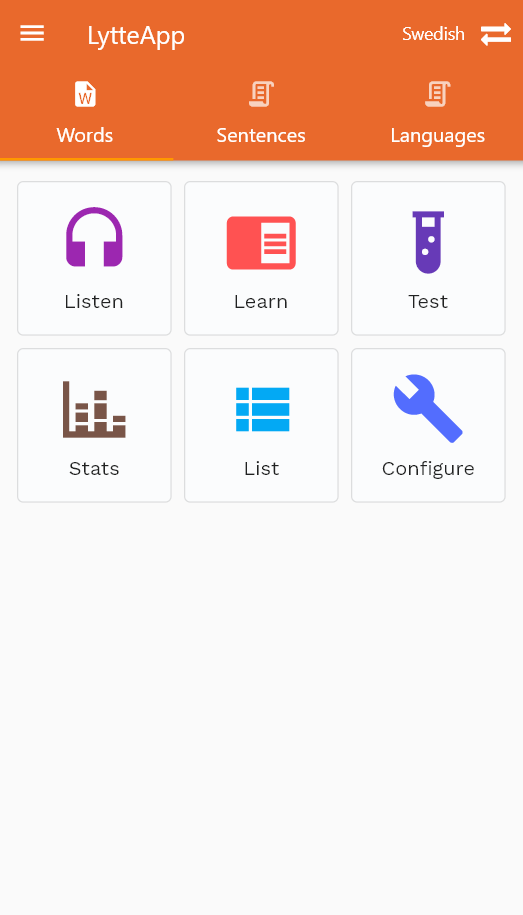
Search Result Limit
No of search results shown on search result screen. You can always modify the value on search screen before searching any entity
Listen Settings
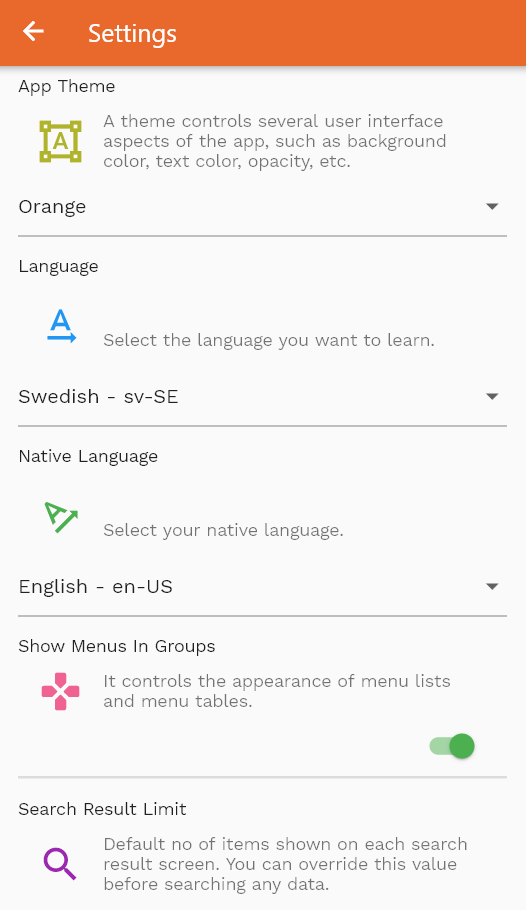
Most of the listening related settings are available on both listening screen and settings screen. When you change any value on the settings screen, the app saves the values locally and used in all future sessions. However, most of the settings changed on the listening screens are applicable only for that session
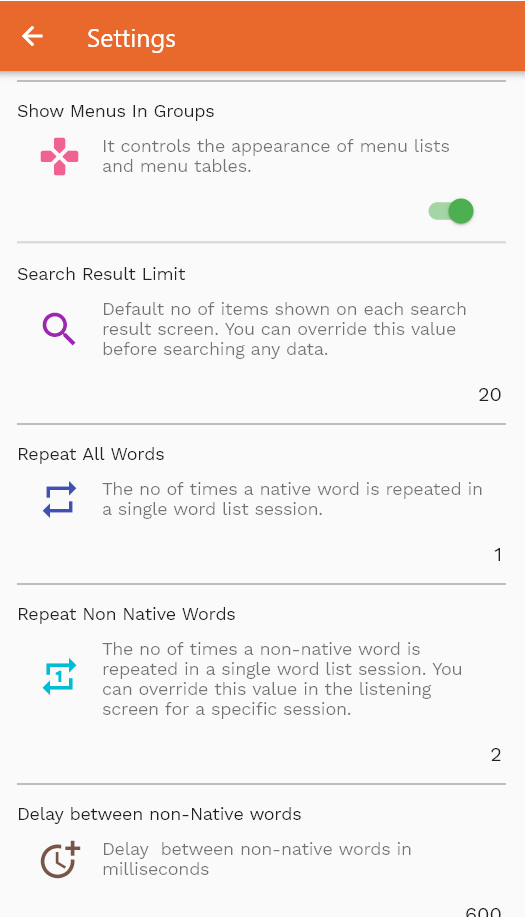
Scroll up and down to view all the other settings. When you change any value, the app saves the settings locally and use it for all sessions including the current session.