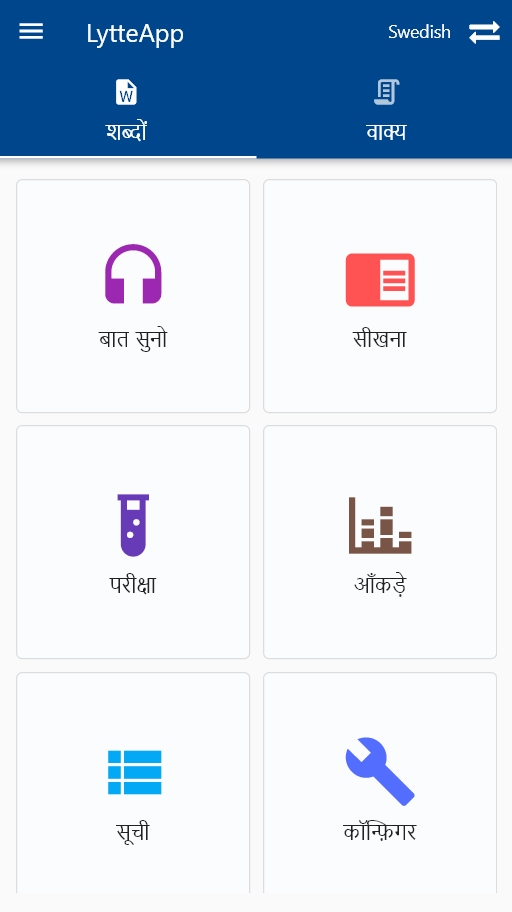Quickstart
One-Time Download
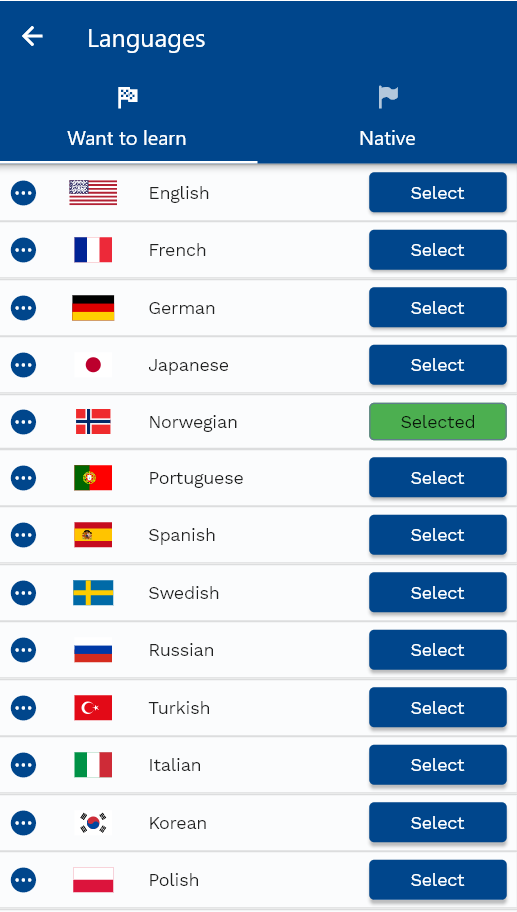
When you open the app for the first time, the app will show you the above language screen. Click on the language button that you want to learn.

The app will show you the above confirmation screen. Click on either Yes or No.
If you click on Yes, the app will download all the assets for the selected language.
If you click on No, the app will download only a few assets required to get you started.
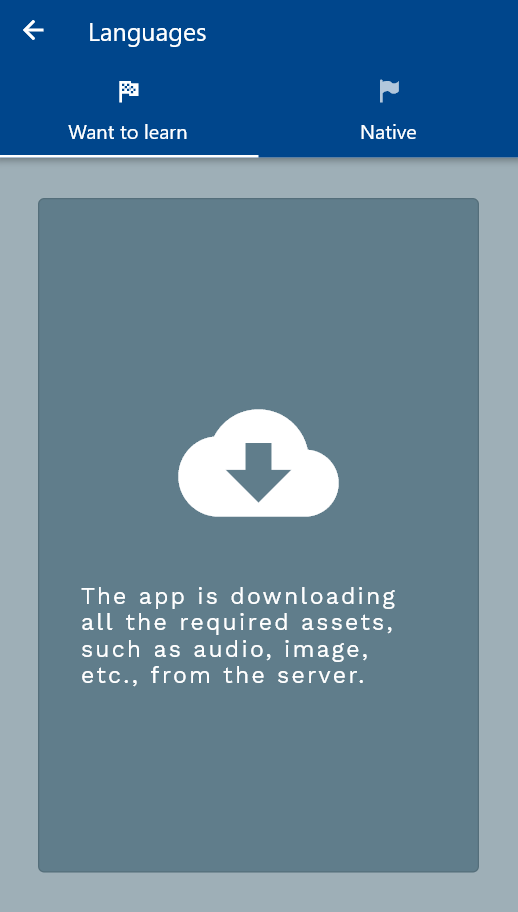
The app will show you the above screen once the asset download starts. Depending on your network connection and device memory, the download can take few seconds to several minutes. Once the download completes, the app will take you to the Dashboard screen.
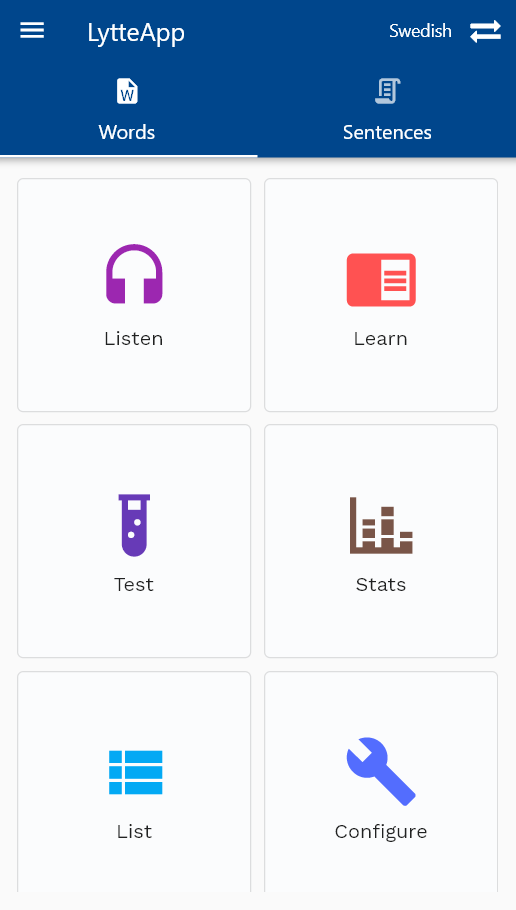
The dashboard is divided into two tabs: Words and Sentences. You should complete 25-30% of words of your selected language before starting Sentences.
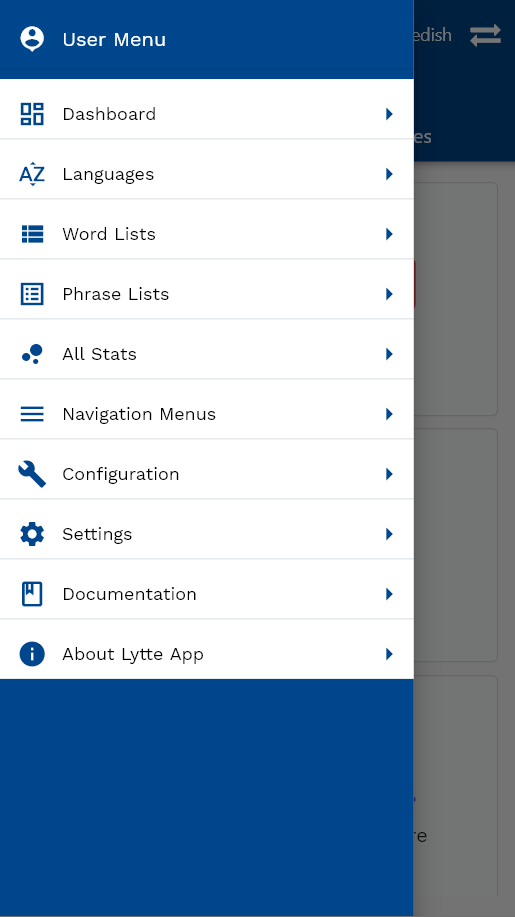
To change the language, you can navigate to UserMenu -> Language.
Native Language
The language screen has two tabs: The language you want to learn and your native language.
The app uses English as your default native language. However, you can change it to any other language by navigating to the "Native Language" tab.
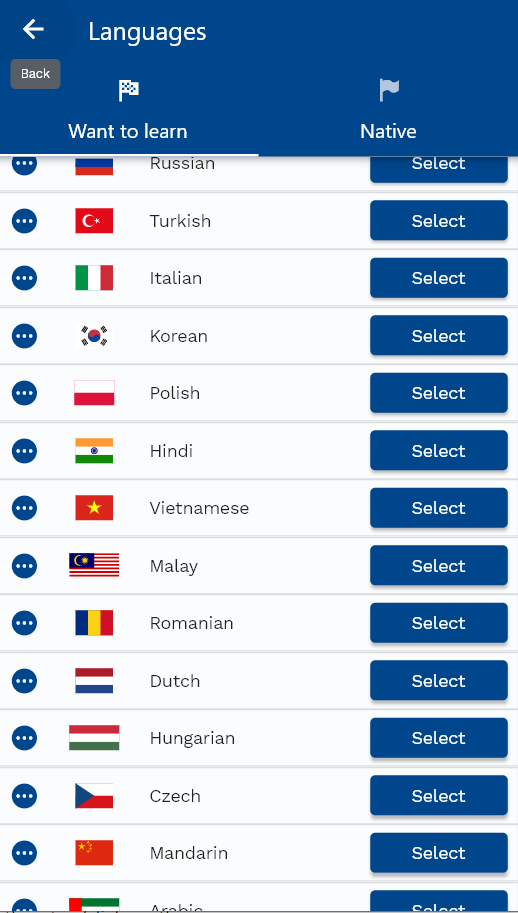
Tap/click on the language button that you want to use as your native language.
The app might take a few seconds/minutes to download the audio and translation data for your new native language. Once the download is completed, the app will take you back to the dashboard screen with the new native language.
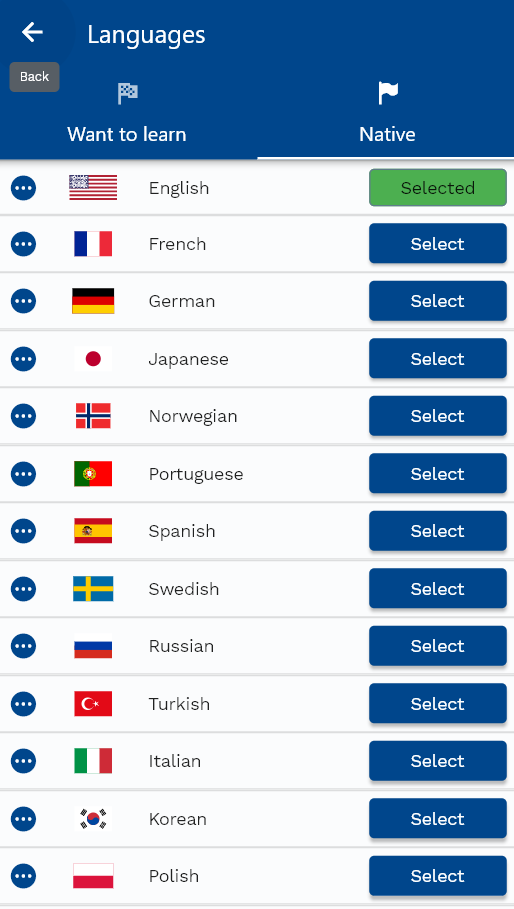
All the User Interface translations are stored locally in an entity named UI Message. If you want to change any UI labels, you can do so by navigating to configuration -> Configs -> UI Message.